PDFs are widely used for their ability to preserve document formatting and security. Converting editable PDFs to non-editable formats ensures content integrity and prevents unauthorized modifications, essential for official documents and forms;
Overview of PDF Files and Their Uses
PDF (Portable Document Format) files are widely used for their ability to maintain consistent formatting across devices. They are ideal for sharing documents like official forms, professional materials, and legal contracts due to their reliability and security. PDFs can be either editable or non-editable, with editable versions allowing users to make changes, often used for forms and collaborative work. Non-editable PDFs, however, are preferred for final versions of documents to prevent unauthorized alterations. This format is particularly valuable for protecting sensitive information and ensuring content integrity, making it a popular choice for both personal and professional use.
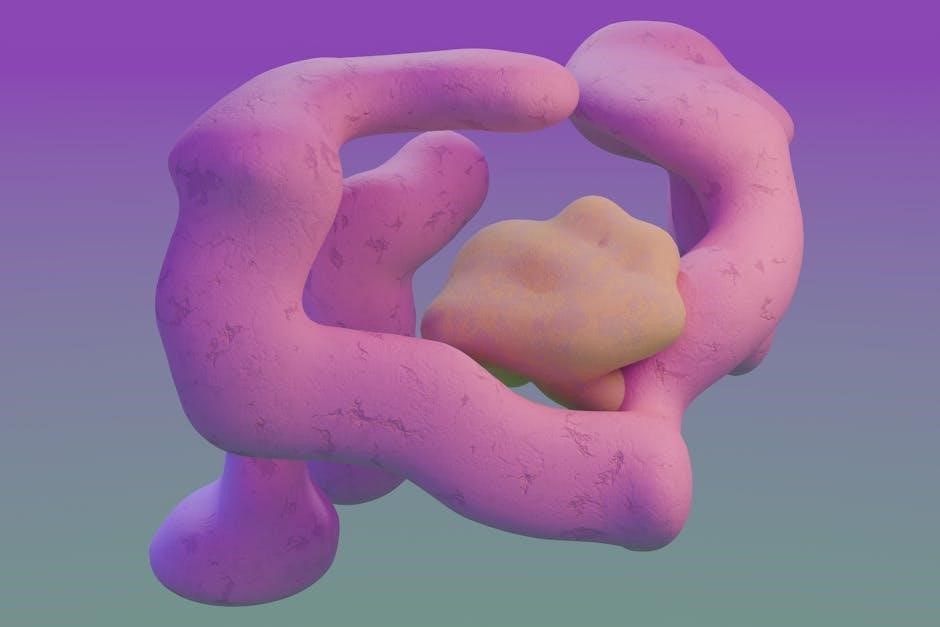
Importance of Converting Editable PDFs to Non-Editable Format
Converting editable PDFs to non-editable formats is crucial for safeguarding sensitive information and maintaining document integrity. Editable PDFs can be altered by anyone with the right tools, posing risks of unauthorized changes or data tampering. Non-editable PDFs, however, ensure that the content remains unchanged, protecting intellectual property and sensitive data. This is particularly important for legal documents, contracts, and official forms, where any alteration could lead to legal or financial consequences. By converting to a non-editable format, users can ensure their documents are viewed consistently across devices and that their integrity is preserved. This step is essential for both personal and professional use, offering peace of mind and enhanced security.

Why Convert Editable PDFs to Non-Editable?
Converting editable PDFs to non-editable formats ensures security, prevents tampering, and maintains document integrity, safeguarding sensitive information from unauthorized changes and preserving the original layout and content accurately.
Security and Protection of Content
Converting editable PDFs to non-editable formats enhances security by preventing unauthorized modifications. This is crucial for sensitive documents, such as legal contracts, official forms, and confidential reports.Editable PDFs can be easily altered, potentially leading to fraud or data breaches. By making PDFs non-editable, you ensure the integrity of the content remains intact. This is particularly important for businesses and individuals sharing documents externally. Non-editable PDFs also protect intellectual property by preventing unauthorized changes or redistribution of proprietary information. Additionally, digital rights management and encryption can be applied during conversion, further safeguarding the document from tampering or unauthorized access. This ensures that the original content is preserved and secure, regardless of how widely it is shared.

Preventing Unauthorized Edits
Preventing unauthorized edits is a critical aspect of securing PDF documents. Editable PDFs can be easily altered, which may lead to fraud, data breaches, or misrepresentation of information. By converting editable PDFs to non-editable formats, you lock the content, ensuring that no unauthorized changes can be made. This is especially important for legal documents, contracts, and official forms, where even minor alterations can have serious consequences. Tools like Adobe Acrobat and free PDF software allow you to lock PDFs, preventing edits and ensuring the document’s integrity. This step is essential for maintaining trust and reliability in shared documents, particularly in professional and legal contexts. It also helps protect sensitive information from being manipulated or exploited by unauthorized users.

Maintaining Document Integrity
Maintaining document integrity is a key reason to convert editable PDFs to non-editable formats. Editable PDFs can be easily altered, potentially leading to fraud, data breaches, or misrepresentation of information. By locking the content, you ensure the document remains unchanged and retains its original intent. This is crucial for legal contracts, official forms, and sensitive data, where even minor alterations can have serious consequences. Non-editable PDFs preserve the layout, formatting, and content, ensuring consistency across all devices. Tools like Adobe Acrobat and free PDF software offer features to lock PDFs, preventing edits and safeguarding the document’s authenticity. This step is vital for upholding trust and reliability in professional and legal contexts.

Methods to Save Editable PDF as Non-Editable
Several methods exist to convert editable PDFs to non-editable formats, including using Adobe Acrobat, free PDF tools, Smallpdf, LibreOffice Writer, Microsoft Word, Google Docs, and command-line tools like PDFtk.
Using Adobe Acrobat
Adobe Acrobat offers a straightforward method to convert editable PDFs to non-editable formats. Open the PDF in Acrobat, navigate to “File,” and select “Save As.” Choose “PDF” and select “Save.” Under “Settings,” enable “Restrict Editing” to prevent modifications. You can also add passwords for enhanced security. Acrobat ensures the document’s integrity and formatting are preserved during conversion. This method is ideal for users seeking robust security and control over their PDFs. By following these steps, you can securely lock your PDF, making it tamper-proof and suitable for sharing sensitive information without risking unauthorized changes.
Utilizing Free PDF Tools and Software

Free PDF tools like Smallpdf, PDF Candy, and ILovePDF offer convenient ways to convert editable PDFs to non-editable formats. These platforms typically allow users to upload their PDF, select a “Lock” or “Protect” option, and download the secured file. Many free tools provide basic security features, such as adding passwords or restricting editing. While they may lack advanced features compared to paid software, they are ideal for simple conversions. Some tools also offer bulk processing, making them efficient for multiple files. However, be aware that free versions may have limitations, such as watermarks or file size restrictions. Despite these, they remain a cost-effective solution for securing PDFs without compromising quality.
Converting with Smallpdf and Other Online Tools
Smallpdf and other online tools provide straightforward solutions for converting editable PDFs to non-editable formats. These platforms often feature drag-and-drop interfaces, making the process quick and user-friendly. Simply upload the PDF, select the “Convert” or “Lock” option, and download the secured file. Many online tools offer one-click conversion, ensuring minimal effort. Some platforms also allow adding watermarks or passwords for extra security. Tools like Soda PDF and Sejda complement Smallpdf by offering similar functionalities. These services are ideal for users who prefer not to install software, as they operate directly in the browser. While some may have limitations, such as file size restrictions, they remain excellent options for fast, hassle-free conversions without compromising quality.
Exporting as a Non-Editable PDF in LibreOffice Writer

LibreOffice Writer offers a seamless way to export documents as non-editable PDFs. Start by opening your document and navigating to the “File” menu. Select “Export as” and then choose “Export as PDF.” In the PDF settings, ensure the “Reduce PDF size” option is unchecked to maintain quality. Under the “Security” tab, you can set a password to protect the document from editing. LibreOffice also allows you to disable copying, printing, and annotations, enhancing security. Once configured, click “Export” to save your non-editable PDF. This method is particularly useful for creating secure, tamper-proof documents like forms or official records. LibreOffice’s built-in tools make it an efficient choice for users seeking a free, reliable solution.
Microsoft Word and PDF Conversion
Microsoft Word provides a straightforward method to convert editable PDFs into non-editable formats. Open the PDF in Word by selecting “File” > “Open” and choosing the PDF file. Once edited, go to “File” > “Save As” and select “PDF” from the “Save as type” dropdown. To ensure the PDF is non-editable, click “Options” and check “ISO 19005-1 compliant (PDF/A).” This setting locks the document to prevent further edits. Additionally, you can password-protect the PDF by clicking “Info” > “Protect Document” and setting a password under “Encrypt with Password.” This method is ideal for users familiar with Word, offering a balance of convenience and security for creating non-editable PDFs.
Google Docs and PDF Export Options
Google Docs offers a simple way to save editable PDFs as non-editable files. Open your document in Google Docs, then go to “File” > “Download” > “PDF Document (.pdf).” This exports the file in a non-editable format. To enhance security, you can use third-party tools to add password protection or watermarks. Additionally, Google Docs allows you to share PDFs with view-only access by selecting “Get link” and setting permissions to “Viewer” in the sharing settings. While Google Docs itself doesn’t offer advanced PDF security features, combining it with external tools provides a robust solution for creating and sharing non-editable PDFs securely.
Command-Line Tools for Advanced Users
Advanced users can utilize command-line tools like pdftk and qpdf to convert editable PDFs to non-editable formats. These tools offer robust features for encrypting and setting permissions. For instance, pdftk allows merging and securing PDFs with encryption, while qpdf can remove editing capabilities and add password protection. Users can run commands like `pdftk input.pdf output.pdf ownerpw 1234` to encrypt and restrict editing. These tools are ideal for batch processing and offer precise control over PDF security settings. While they require technical expertise, they provide powerful solutions for securing PDFs efficiently. This method is particularly useful for users managing large volumes of documents needing consistent security protocols.
Using PDFtk for PDF Manipulation
PDFtk (PDF Toolkit) is a powerful command-line tool for manipulating PDFs, ideal for advanced users. It allows merging, splitting, and securing PDFs. To make an editable PDF non-editable, users can encrypt the document and set permissions. For example, the command `pdftk input.pdf output.pdf ownerpw 1234` encrypts the PDF with a password, preventing editing. PDFtk also supports setting flags to disable printing, copying, or annotations. This tool is particularly useful for batch processing and automation. While it requires command-line expertise, PDFtk offers flexibility and precision in securing PDFs. It’s a reliable solution for users needing robust control over document security and integrity.

Best Practices for Converting PDFs

Always test PDFs across devices to ensure compatibility. Use high-quality tools to maintain formatting and security during conversion, preserving the integrity of your original document.
Ensuring Compatibility Across Devices
Ensuring compatibility across devices is crucial for seamless PDF accessibility. Test PDFs on various operating systems (Windows, macOS, Linux) and devices (desktops, tablets, smartphones). Use consistent formatting and embedded fonts to maintain appearance. Open PDFs in multiple viewers (Adobe Acrobat, free tools) to verify display accuracy. Check for proper rendering of images, text, and layouts. Ensure hyperlinks and bookmarks function correctly. For non-editable PDFs, confirm that interactive elements like form fields are accessible. Avoid using device-specific features that may cause issues. Export PDFs in standard versions (e.g., PDF 1.4 or higher) for broad compatibility. Regularly update PDF viewers to ensure optimal performance. By testing thoroughly, you can guarantee your non-editable PDFs are universally accessible and maintain their intended appearance.
Maintaining Quality During Conversion
Maintaining quality during PDF conversion is essential to preserve clarity and readability. Use high-resolution images and embed fonts to ensure text remains sharp. Avoid excessive compression, which can degrade image quality. Select the “High Quality” or “Press-ready” preset in conversion tools like Adobe Acrobat or free software. Ensure all graphics and text are properly aligned before exporting. Check the final PDF in multiple viewers to confirm consistency. Avoid over-compressing text and images, as this can lead to loss of detail. Test the PDF on different devices to ensure uniform appearance. Use standard PDF versions (e;g;, PDF 1.4) for broad compatibility. By following these steps, you can maintain professional-quality non-editable PDFs that retain their visual integrity across all platforms.
Troubleshooting Common Issues
Common issues during conversion include formatting errors or compatibility problems; Check for software updates, ensure correct PDF settings, and test the file across devices to resolve issues quickly.
Resolving Errors During Conversion
When converting editable PDFs to non-editable formats, errors may arise due to formatting issues or software incompatibilities. Ensure your PDF software is updated, as outdated versions often cause conversion failures. Check for corrupted files by reopening the document in a different program. If errors persist, try converting the PDF using alternative tools like Smallpdf or Adobe Acrobat, which offer robust conversion options. Additionally, verify that all form fields and editable content are properly locked before exporting. For persistent issues, consult the software’s help documentation or online forums for troubleshooting guides specific to your tool. Testing the final PDF across multiple devices can also help identify and resolve compatibility problems.
Addressing Compatibility Problems
Compatibility issues may arise when converting editable PDFs to non-editable formats, particularly across different devices or software. Ensure the PDF is saved in a widely compatible format, such as PDF/A, to maintain consistency. Test the document on multiple platforms, including Windows, macOS, and mobile devices, to verify its integrity. Use tools like Adobe Acrobat or Smallpdf to optimize PDFs for universal access. If text or formatting appears distorted, check for embedded fonts or use standard system fonts. Additionally, avoid using advanced features that may not render correctly in all viewers. Regularly updating your PDF software can also help resolve compatibility issues and ensure seamless viewing experiences across various environments.
Converting editable PDFs to non-editable formats ensures security, integrity, and compatibility. Use tools like Adobe Acrobat, LibreOffice, or online platforms for seamless conversion. Always follow best practices for optimal results.
Converting editable PDFs to non-editable formats is crucial for protecting content, preventing unauthorized edits, and maintaining document integrity. Various tools like Adobe Acrobat, LibreOffice Writer, and online platforms such as Smallpdf simplify the process. Exporting as a non-editable PDF ensures security and compatibility across devices. Best practices include ensuring file quality and testing compatibility. Troubleshooting common issues like conversion errors or format problems is essential for a smooth process. Advanced users can utilize command-line tools or PDFtk for precise control. By following these methods, users can securely convert editable PDFs to non-editable formats, safeguarding their work and ensuring universal accessibility without compromising quality or security.
Final Tips for Secure PDF Conversion
When converting editable PDFs to non-editable formats, prioritize security by using reliable tools like Adobe Acrobat or trusted online platforms. Always password-protect sensitive documents to prevent unauthorized access. Ensure compatibility by testing the PDF on multiple devices. Maintain high quality during conversion to preserve formatting and readability. Avoid using public devices for converting sensitive files to minimize data exposure. Regularly update your software to protect against vulnerabilities. By following these best practices, you can securely convert editable PDFs to non-editable formats, safeguarding your content while ensuring accessibility and integrity across various platforms and devices.
Additional Resources
Explore tools like Adobe Acrobat, Smallpdf, and PDFtk for secure conversions. Check out tutorials on platforms like YouTube for step-by-step guides and expert tips on PDF manipulation.
Recommended Tools and Software
For converting editable PDFs to non-editable formats, consider using Adobe Acrobat for advanced security features. Smallpdf offers a user-friendly online solution, while LibreOffice Writer provides built-in tools for creating and exporting non-editable PDFs. PDFtk is ideal for advanced users needing command-line manipulation. Additionally, Microsoft Word and Google Docs support PDF exports with limited editing capabilities. Free tools like PDF-XChange Editor and Apache OpenOffice are also reliable options. Online platforms such as ILovePDF and DocHub offer quick and accessible solutions. These tools ensure your PDFs are secure, maintaining their integrity and preventing unauthorized changes.
Further Reading and Tutorials
For in-depth guidance, explore tutorials on Adobe Acrobat’s official website, which detail advanced PDF security settings. LibreOffice’s documentation provides step-by-step guides for creating and exporting non-editable PDFs. Microsoft’s support page offers insights into their new PDF conversion tool. Smallpdf and ILovePDF blogs share tips for using their platforms effectively. YouTube channels like PDF Tutorial and Tech Tips offer video guides for various PDF tools. Additionally, forums like Stack Overflow and Reddit’s r/PDF communities discuss troubleshooting and best practices. These resources ensure you master the process of securing your PDFs professionally.